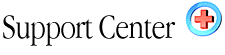| Account
Basics Home : Hosting Documentation : Getting Started! |
In this section we'll explain the procedures and steps required to access your account. Lets begin!
Username and Passwords:
These are stated in the first paragraph of the welcoming email. Until you change them, they're needed to authenticate everything from FTP, to Email access, Control Panel, and MS FrontPage if you're using it. In short, use this Username and Password for any access you're attempting to your account.
Accessing your account via its URL
If you've just signed up, chances are you've begun the process of a domain transfer to our servers. In all likelihood, it will take anywhere from 48 to 72 hours for all worldwide DNS records to reflect you domain name as pointing to our servers. While everything in our welcoming email refers to the domain you signed up, we recommended you use the accompanying "IP" number until you can verify your domain is actually answering to your new account on our servers.
Until such time as your domain is officially answering to our servers, you can use your new username to access and setup your web site. For example, if your assigned domain was frank.com, your welcoming email would provide the IP http://xxx.xxx.xxx/~frank/ as an option for accessing your new account. Again, it's a great way to test all those features and make sure everything is functioning smoothly before launching your web to the world.
Let's try an example:
Your username is frank
Your Domain is "frank.com" or "frank.net"
Your IP address is "222.22.22.22"
To reach your account via the web, you would call this site as: http://222.22.22.22/~frank/
Don't forget the ~ before your name! Check your welcoming email for the
IP number and Username, which was assigned to your account. Once
again, when your new DNS settings have propagated across the worlds DNS
servers, you'll be able to access your domain by calling it the standard
way, which is http://www.yourdomain.com.
Accessing your account via FTP:
These accounts are accessed in the generally the same way as above. Again,
if your domain name is not officially pointing to our servers yet, use
the IP address and the Username which was sent to you in your welcome
email. If you have additional questions regarding the ins and outs of
FTP, please see our FTP support section, which covers it in broad detail.
Example:
ftp to: IP address which was sent to you.
l: your_username
p: your_password
Accessing your Control Panel:
To access your control panel account manager, you can login into it with:
http://www.mydomain.com/cpanel/
(fast, unsecure)
or
https://www.mydomain.com:2083/
(slow, secure)
Again, if your domain name is not pointing to our servers yet, you can
use your IP address to gain access to your account (example: http://xxx.xxx.xxx/cpanel/).
Use your username/password which was included in your welcome letter.
To Configure & Setup Mail Readers:
Where to upload your files:
The Home Directory:
Your html files, and or the files you want to make accessible to the World
Wide Web must be uploaded to your account. When you first FTP into your
account, you'll be taken to your "Home" directory. Don't confuse this
with your "web directory." The home directory is "not" accessible to the
World Wide Web; it's a private directory where critical system files reside.
DO NOT delete files that have been created by the system, otherwise your
web site may disappear into cyber oblivion!
The public_html and www directory - (Where web accessible files are placed)
These are the two directories, where files you want accessed from the web must be placed. Open the folder "public_html" , which is your "web accessible directory." The folder named "www" is actually a shortcut to public_html, (both of them take you to your web directory). Upload the files you want accessible to your visitors and feel free to make the appropriate sub-directories you'll require.
|