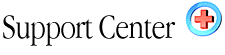| Domain
Name Transfers in 5 easy steps! Home : Hosting Documentation : DNS Modification/Nameserver Change |
To transfer or modify a domain, you must go to your current domain registrar and follow their instructions on how to transfer. Most companies require a password for transferring a domain, so we are unable to assist you with this. You WILL need our DNS information, which is listed below. If you have any problems or questions, please let us know.
How to transfer a domain name
1. Find out where the domain name was purchased. Then go to that site/registrar and see what is required for a dns name server change. If you don't have the password for your account, you will need to contact the person/company who registered your domain.
2. You can do a Whois search on the domain name and see who owns it and where they bought it. http://www.networksolutions.com/cgi-bin/whois/whois
3. Links to sites that are common and search tools for domain name information.
http://www.internic.net , http://www.networksolutions.com
4. If you used Network Solutions to register your domain name you will need to fill out a form for changes to the primary and secondary name servers. They are located here:
http://www.networksolutions.com/cgi-bin/makechanges/domain.mod
5. Fill in our DNS/Nameserver details at your domain registrar. Our DNS/nameserver settings can be found in your welcome email.
After you
update DNS settings you will need to wait 24-72 hours before changes occur
worldwide. This is known as the propagation period and is something everyone
experiences.
Finding your Domain Register
Choose your registrar ("Referral URL") from the list below for specific instructions on modifying DNS/nameserver information. If your registrar is not listed below, you will need to contact them directly for instructions. The best way is to seek their FAQ pages!www.networksolutions.com
www.register.com
www.corenic.net
www.awregistry.net
www.bulkregister.com
www.domaindirect.com
www.domaininfo.com
www.domainbank.net
www.domainpeople.com
www.dotearth.com
www.dotster.com
www.enom.com
www.easyspace.com
www.internetnamesww.com
www.names4ever.com
www.registrars.com
The form you will need to make changes for the primary and secondary name servers are located here. http://www.networksolutions.com/cgi-bin/makechanges/domain.mod
To transfer a domain registered through register.com, go to mydomain.register.com and list our nameservers. Register.com assigns customers a username and password for modifications.
Some additional research will be required for a CORENIC domain. CORE is actually a group of registrars/resellers. Go to www.corenic.net/ and use the "search whois" box near the top of the screen, to query your domain. The output will list a CORE Registrar, like this:
CORE Registrar: [CORE-11]
Click on the registrar link to see the specific information on the registrar used. The most frequently used CORE registrar that we have seen is JOKER.COM. To modify such a registration, go to joker.com and select the "Service-Zone" link. You will then need to log in. You should then replace the nameservers that are listed there with our nameservers.
Other CORE registrars will likely have their own procedures also -- you should contact them directly if you used such a registrar.
For a domain registered through AW Registry, you will need to go through them to transfer the domain. You can email help@awregistry.net to request they update the domain to use our nameservers.
For a domain registered through Bulk Register, you will need to go through
their web page to make the changes. Use this link and log in: bulkregister.com/cgi-bin/account.cgi
Follow these steps:
- Click on the "List domains" option
- Click on the domain name you wish to modify
- Select "to modify nameservers use this form"
- Enter our nameservers in the appropriate fields
- Check the boxes marked "click if modify"
- Click on "submit"
- Verify that all information is correct and click on "apply"
Go to www.domaindirect.com and click on the "Relocate your domain" link. You will then need to enter your domain name and log in. Once you are logged in, you will need to set these to our nameservers.
Go to domaininfo.com and click on the "nameserver" link. You will then need to log in. Once you are logged in, you will need to set these to our nameservers.
This registrar has given the following instructions:
- Log into the system with your username and password at http://www.domainbank.net/index.cfm where it says Login to Registered User.
- Once you are logged in, go to Domain Manager.
- Click on Modify DNS Record button near top, center of the page.
- Choose the domain name you want to modify (if more than one domain name is owned).
- You should now see the domain name you chose and its current DNS record.
- Enter the primary and secondary name servers you want to change to
- Choose which authorized email address (if more than one) to send the change request to.
- Hit the Send Button to initiate the change request.
- The DNS change is then sent to the authorized email address who must read the directions of the email and go to the unique link in the email message to complete the change. Failure to do this will NOT complete the DNS record modification.
- .If the previous step is completed, 24-48 hours later, your DNS change will be done
Go to https://www.domainpeople.com/domainpeople/Login and log in. Then you should click the modify the DNS/Nameservers to list our nameservers.
Go to www.dotearth.com and click on the "Modify Existing Domain " link. You will then need to enter your domain name and log in. Once you are logged in, you will need to set your nameservers to be those assigned by us.
Go to https://www.dotster.com/account/login/ and log in. Then you will need to add our nameservers to the account to have the transfer happen.
Go to https://www.enom.com/LoginPage.asp and log in. Then you should click "modify the domain" to list our nameservers.
Go to www.easyspace.com/indexlogin.html and log in. You need to hit the services button next to the domain that you want to transfer. Then the service to select is "Name Server Configuration." Once this service has been added you can click the name server configuration button at the top of the screen. Check the "use custom name servers" box. You should then replace the nameservers that are listed there with those assigned by us.
The details will not be updated unless you hit the submit order button. Then confirm the order to complete the updates.
Go to direct.internetnamesww.com/maintenance.shtml and fill in your domain and registry key. Then click on the button for "Edit Delegation Details". Then you will need to add our nameservers to the account to make the changes.
Go to https://www.names4ever.com/cgi-bin/DNR_ChangeDNS.exe and log in. Then you will need to add our nameservers to the account to make the changes.
Go to https://webnic.registrars.com/dcp/index.html and log in. Once you have logged in, you will need to add our nameservers.
You can also email dns@registrars.com and request they make the changes.
|