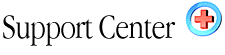| Mailman
Mailing List Home : Hosting Documentation : Mailman Mailing List |
To view the advanced version of this page, click here.
The Mailing List option, once installed, allows you to create and manage
your own mailing lists, which is an efficient way of communicating with
many people at one time.
Contents:
Creating a Mailing List
Editing the Mailing List
Adding the List Maintainer's E-mail Address
Mass Subscription
Mailing List/Newsletter Subscription
Restricted List (member_posting_only)
Moderated List
Creating a Newsletter
You create and manage your mailing lists using the Mail Manager option in your control panel. But you first need to create the Mailing List on your site. You do this by using the Mailing List option in your control panel under the Mail Manager.
1. www.yourdomain.com/cpanel
2. Enter username and password
3. Mail Manager
4. Lists
5. Add List
6. Enter list name and password – Create
To Edit or Change the Mailing List
1. www.yourdomain.com/cpanel
2. Enter username and password
3. Mail Manager
4. Lists
5. Edit
6. Choose from the Configuration Categories or Perform Administrative
Activities
Add List Maintainer’s E-mail Addresses
This will send administrative requests to each person listed under this
heading. This is useful if the list is moderated. It would allow for more
than one person to be responsible for checking and approving subscriptions
and posts.
Configuration Categories - General Options
1. The list admin's email address - having multiple admins/addresses (on
separate lines) is ok.
2. Enter one e-mail per line
3. Push the “Submit Your Changes” button at the bottom of the
page when
finished.
Mass Subscription
This allows the list maintainer to manually subscribe e-mail addresses.
Configuration Categories - Membership Management
1. Enter one e-mail address per line under Mass Subscribe Members
2. Push the “Submit Your Changes” button at the bottom of the
page when
finished.
Mailing List/Newsletter Subscription
Mailman requires a new subscriber to confirm their subscription, be approved
by the list maintainer or both depending on the list setup. If the list
is set up for confirmation only, after filling out the subscription form,
they will receive an e-mail and be required to confirm the subscription.
If their subscription has to be approved, the list maintainer will receive
an e-mail notifying them that their authorization is required for a mailing
list subscription request. The list maintainer will then go to the administrative
page and approve or reject the subscription. The third option requires
the subscriber to confirm their request and the list maintainer’s
approval.
Configuration Categories - Privacy Option
1. What steps are required for subscription?
confirm (*) - email confirmation required
require approval - require list administrator approval for subscriptions
confirm+approval - both confirm via e-mail and approve
2. Push the “Submit Your Changes” button at the bottom of the
page when
finished.
Restricted List (member_posting_only)
Configuration Categories - Privacy Option
1. Restrict posting privilege to list members? (Yes)
2. Push the “Submit Your Changes” button at the bottom of the
page when
finished.
Moderated List
This option allows every post to be approved by the list maintainer prior
to it being sent to the list.
Configuration Categories - Privacy Option
1. Must posts be approved by an administrator? (Yes)
2. Push the “Submit Your Changes” button at the bottom of the
page when
finished.
Mailman sends a message to the poster on a moderated list saying that
their post is being held for approval when this option is selected. You
can turn this option off under Configuration Categories - General Options.
Remove Original Sender’s E-Mail Address
Configuration Categories - Privacy Option
1. Hide the sender of a message, replacing it with the list address (Removes
From, Sender and Reply-To fields)
2. Push the “Submit Your Changes” button at the bottom of the
page when
finished.
Privacy Option
- "Must posts be approved by an administrator?" (Yes)
- "Restrict posting privilege to list members?" (No)
- "Addresses of members accepted for posting" (Enter the writers
e-mail
address.) - Push the “Submit Your Changes” button at the bottom of the
page when
finished.
Where can I get support for MailMan?
http://www.gnu.org/software/mailman/mailman.html
- the home site of the maillist software and:
http://www.aurora.edu/~ckolar/mailman/
- More docs
http://www.list.org/faq.html
- A Frequently Asked Questions Page
http://www.python.org/mailman/listinfo/mailman-users
- A users list
http://www.python.org/pipermail/mailman-users/
- Mailing list archive to see if your question has already been addressed.
|