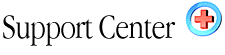| Password
Protect Directories Home : Hosting Documentation : Password Protect Directories |
NOTE: This feature might not work with Front Page Extensions Installed.
The Password Protect Directory feature in your Control Panel allows you
to restrict access to a particular directory within your account and allow
access by assigning usernames and passwords to individuals that you choose
to allow such access.
To access this feature click on the link marked: Password protect directories. You will be asked to select the directory that you want to protect, simply click the text link of the directory name and you will be taken to the screen where you complete the specifics for user information.
You will need to enter a unique name (Protected Resource Name) for this
password protection in the upper section of the screen. The name must
be a single word or phase with no spaces. Enter the name and click the
save button. Now you are ready to add users that can have access to the
specific directory.
To add a new user, simply input the username and password and click Save. You will be taken to a screen that will confirm the new user and you can click the link on the bottom of the screen to go back and add more users.
To change a password for a user, simply input the username and the new password for the user and click Save.
NOTE: Usernames and passwords MUST be from 6 to 8 characters long.
Any less than 6 or greater than 8 will cause your protected directory
cease to function and you will receive an error when trying to enter the
directory.
To delete a user, select the user from the list and click the Delete
button.
|